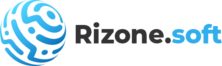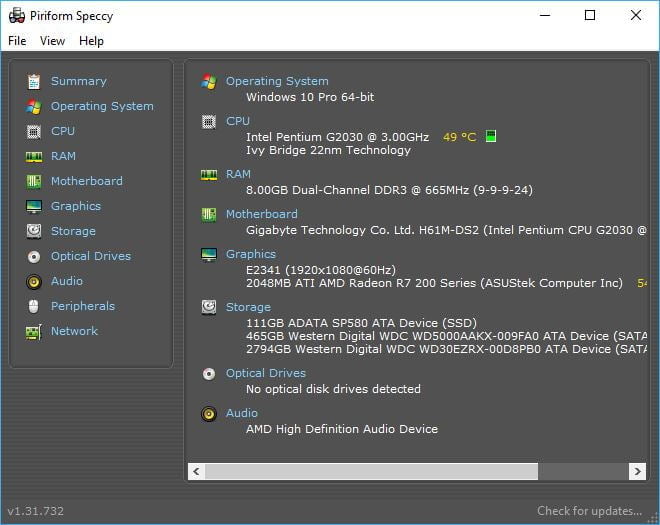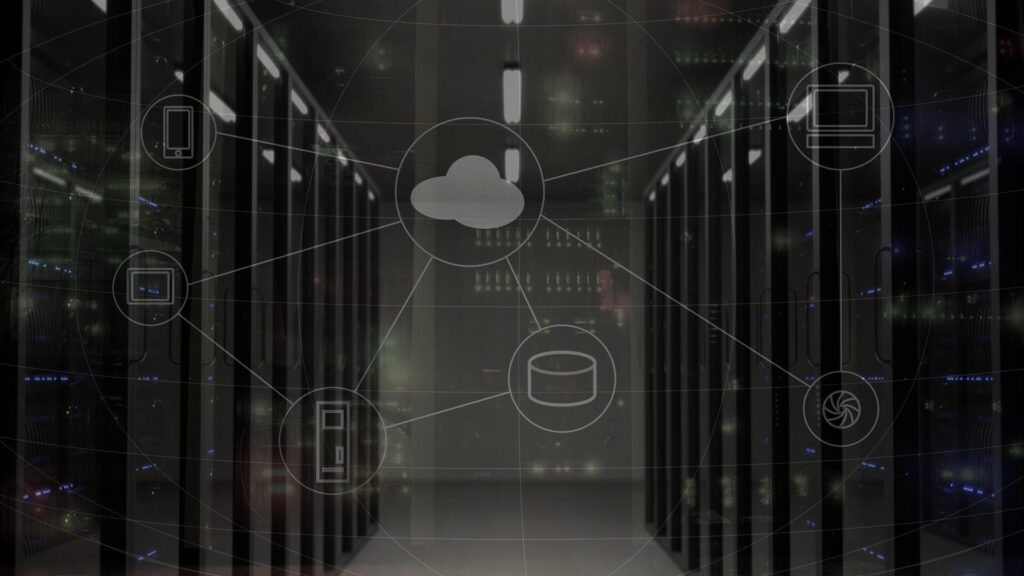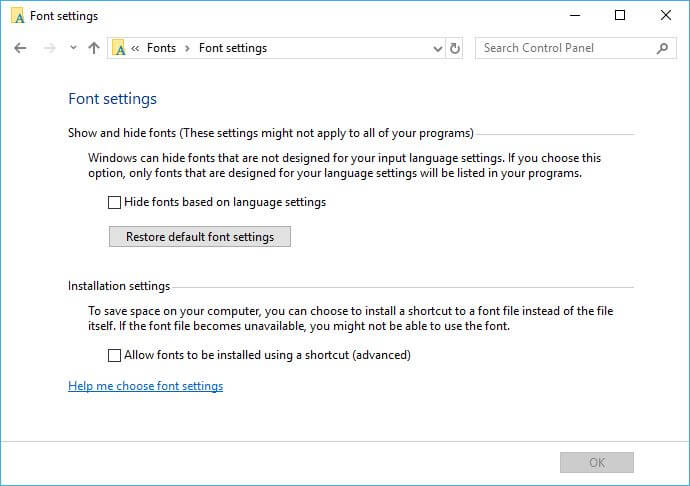Figuring out whether you are running 32-bit or 64-bit Windows is not difficult at all. There is no need to download external tools for this, but there is one valuable tool I would like to introduce you to. In this guide, I will show you how to use Speccy from Piriform to determine whether you are running 32-bit or 64-bit Windows. Maybe an overkill for such a simple task, but there is method in my madness. Speccy can be used for so much more.
What is Speccy?
Speccy is one of the newer tools from the guys who gave us CCleaner and Defraggler. It is a handy tool for gathering basic system information about a Windows Computer. While other programs could offer more detailed information , Speccy gives you what you need and no more. It also allows you to save a snapshot of the system details, for later review. This makes it the ideal tool for Computer Technicians and power users.
Speccy is available either as an installer or a portable version. The portable version can be carried around on a USB stick and will run without installing it first. Again, making the life of a Computer Technician a whole lot simpler.
How to use Speccy to determine if you are running 32-bit or 64-bit Windows.
First things first; head over to the Speccy builds page, download the installer or portable version and respectively install or extract it. Now, run Speccy; you will be presented with basic information about your Windows computer straight away.
On the Summary tab under Operating System, you will see the Windows version you are running. 🙂
How to determine if you are running 32-bit or 64-bit Windows without using Speccy.
Here is how to determine your Windows version using the build in tools for those of you not prone to downloading external tools.
Checking your Windows version in Windows 10
Open the Windows 10 Settings app by holding down the Windows key and then pressing I (Windows+I). Go to System and then About. On the right side, look for the System Type entry under Device Specifications. It will show whether you are using a 32-bit or 64-bit operating system and whether you have a 64-bit capable processor.
 Checking your Windows version in Windows 8
Checking your Windows version in Windows 8
In Windows 8, go to Control Panel and then System or click Start and search for system to quickly find the System page. Look for the System type entry to see whether your operating system and processor are 32-bit or 64-bit.
Checking your Windows version in Windows 7
In Windows 7, click Start, right-click Computer, and then choose Properties.

Like Windows 8, On the System page, look for the System type entry to see whether your operating system is 32-bit or 64-bit. However, unlike in Windows 8 and 10, Windows 7 does not show whether your hardware is 64-bit capable.

Checking your Windows version in Windows XP
I do not see the point in checking for 64-bit Windows XP because only a hand full of people still runs it. Windows XP is almost 18 years old and the majority XP users run Windows XP 32-bit. Still, here is how to check; open the Start menu, right-clicking My Computer, and then clicking Properties.
In the System Properties window, go to the General tab. If you are running a 64-bit version, it will be shown here, but if you are running 32-bit it will show nothing.
Conclusion
The information gathered by Speccy is not limited to the running Windows version. You can also get information about your computer’s Processor, Memory, Motherboard, Graphics, Hard Drives and Network. So, never be left in the dark again when it comes to what your computer is made of.
As a final note; you can use Speccy to take a snapshot of your computer before dropping it at the computer repair shop. Compare the snapshot when your computer return to make sure nothing was swapped out with cheaper parts. Yes, some computer repair shops do this!