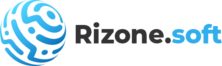USB Repair is an easy-to-use application that attempts to fix USB device errors or if a USB drive fails to install. It is also a likely solution to several other Device Manager error codes. These error codes include Code 19, Code 31, Code 32, Code 37, Code 39, and Code 41.
When experiencing USB device issues, you normally consider reinstalling Windows or restoring it to a previously functional version using System Restore. However, this might not be necessary when using this tool. Hopefully, it will solve your USB device issues, but it is not guaranteed to work. There are a thousand things that can go wrong with your USB devices, including physical hardware damage. This tool attempts to solve USB device configuration errors and nothing more.
Using USB Repair
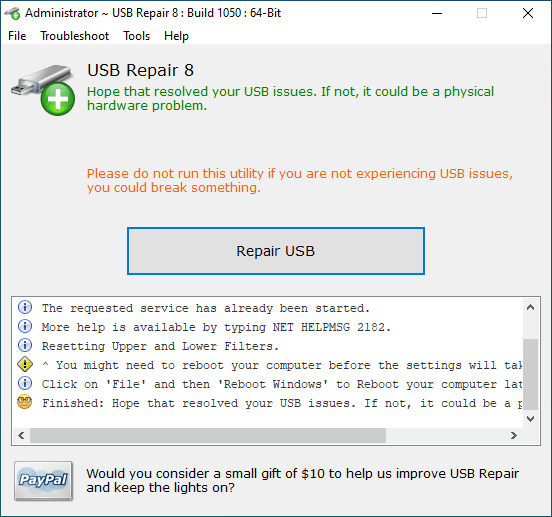
Please do not run this tool if you are not experiencing USB device-related issues, you could break something.
Before running USB Repair, please create a System Restore point first, just in case something goes wrong. You can create a System Restore Point by clicking on the Create a Windows Restore Point menu item under the Tools menu on the main program interface.
The interface is very simple and allows you to perform all actions with just one click. You do not have to edit registry keys or go through other complicated settings in order to fix USB device errors. To fix USB device errors in Windows, download and run the USB Repair tool. On the main interface, click on the Repair USB button. Reboot your computer and check to see if your problem is fixed. If not, there could be an issue with the physical hardware.
Download USB Repair
Please read before downloading USB Repair
Our aim is to keep our tools free forever. However, everything is becoming more and more expensive. Because we do not have a big corporate sponsor to keep us going, so to keep the lights on we rely on small donations from the public (you). Please consider a small donation to help us improve our programs and reach our goals.
It is extremely easy to donate, you do not even need a PayPal account. PayPal supports all major credit and debit cards. Simply click the button below to donate.
If your Browser or Antivirus program warns you about possible malware, do not worry, USB Repair makes changes to the Windows registry, and some security programs could see this as malicious. It is clean and safe. Click on the link next to each download to view the online malware scan before downloading.
Installable version
| USBRepair_2380_Setup.exe (134756 downloads ) |  | |
| Filename | USBRepair_2380_Setup.exe | 3.26 MB |
| Version | 11.2.3.2380 | |
| Updated | October 30, 2023 | |
| License | Open Source | |
| Requirements |  |
Portable Edition
Download the USB Repair portable version for running it straight from a USB memory stick or portable hard drive. It will not write any settings to the registry or leave traces on your computer.
 | USBRepair_2380.zip (31188 downloads ) |  |
| Filename | USBRepair_2380.zip | 2.28 MB |
| Version | 11.2.3.2380 | |
| Updated | October 30, 2023 | |
| License | Open Source | |
| Requirements |  |
USB Repair version 11.2.3.2380 Changes
- Updated AutoIt to version 3.3.16.1 – Read more
- Improved Windows 11 compatibility.
Privacy Statement
At Rizonesoft we take privacy and security seriously. This is why we do not collect or store personally identifiable information when you download a file from Rizonesoft.com. The download counter is just incremented. Furthermore, when USB Repair performs an update check, it simply compares the locally installed software version with the one available online.
Translate
You can translate USB Repair into your native language. We tried to make the translation process as painless as possible. To start, download the portable version and look for the en.ini in the Language\USBRepair\ folder. It is this file you need to translate.
Please head over to the Translate from Scratch page for a full tutorial on how to translate our programs.
Source code and support
USB Repair is now built with the Rizonesoft SDK and forms part of the Resolute software suite. Please navigate to the Resolute GitHub repository to clone or download the source code. The source code is located in the SDK\Concrete\USBRepair folder.
Furthermore, if you are experiencing issues or have a suggestion, navigate to the Resolute GitHub repository issues section and leave us a note.